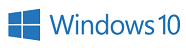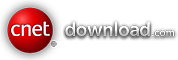Are you looking for strong file encryption software, with tons of features, easy to use, constantly improved?
Advanced Encryption Package 2017- is the software you are looking for. Just try it!
Read More
Read more about all program features.
ScreenShots
Look How to use file encryption software (in screenshots).
Free Download
Download evaluation version and try it free for 30 days!